Forum Replies Created
-
AuthorPosts
-
September 24, 2015 at 1:20 am #24138September 23, 2015 at 8:28 pm #24133September 22, 2015 at 9:57 pm #24127September 22, 2015 at 1:08 pm #24121September 22, 2015 at 12:59 pm #24120
Regarding the first issue, that is not the desired effect so I can go in and test it to see if it is specific to your browser or if there is indeed a bug.
Regarding the second one – ‘Commercial’. That has actually been replaced by the same field under your actual License edit page. So now you can specify exactly what you want the ‘License type’ to say on an individual license basis. I’ll remove that string from the choices.
September 22, 2015 at 6:59 am #24116September 20, 2015 at 1:46 pm #24113Symbiostock should auto generate the thumbnails when the watermark is changed. However, it will not do them all in one shot – do you have the processor running on a schedule or are you manually running it?
Second to that, sometimes your theme will also create copies of the thumbnails, overriding the default WordPress system. If this is happening, you should examine it. I know for a fact that Kadence uses the aq_resizer class that in fact does create copies of the thumbnails. In that case, try a different theme and see if the right thumbnails show up. Also check to see if the proper images are showing up in the WordPress admin backend.
September 20, 2015 at 7:47 am #24111September 19, 2015 at 10:03 pm #24107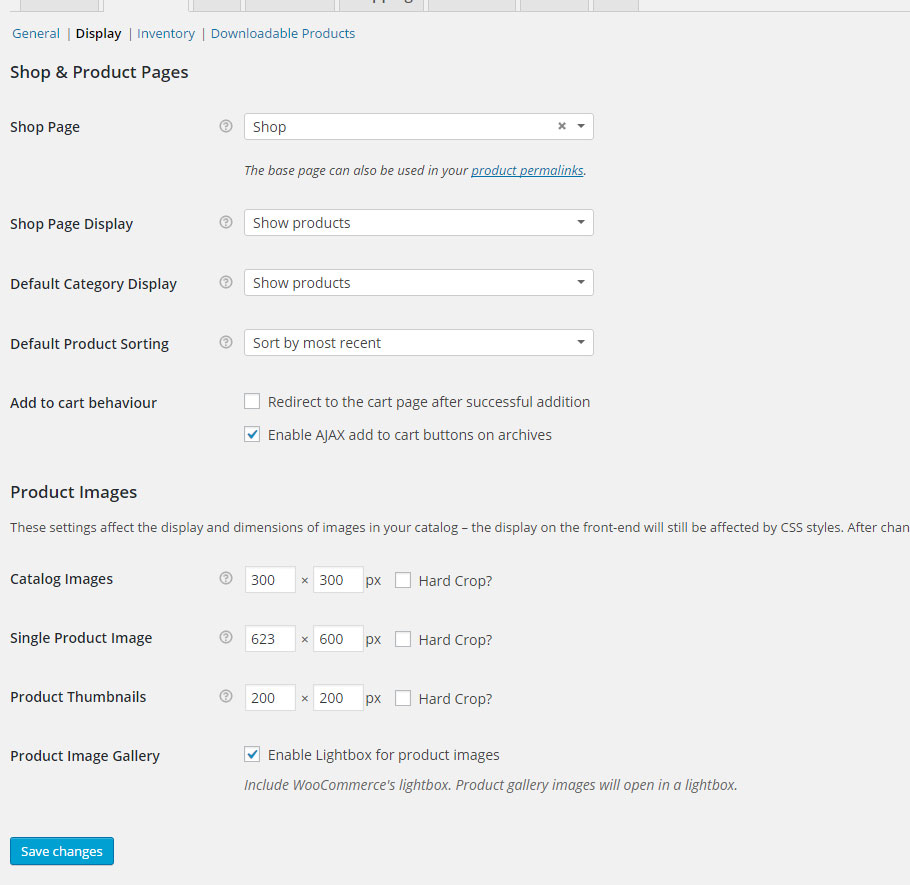
I have no idea why it isn’t showing on your end. I have no recommendation in that regard since it is 100% a WooCommerce issue. As I said, Symbiostock does not do anything with thumbnails or thumbnail sizes. All it does is give WordPress the watermarked image, and WordPress does what it does in order to thumbnail. If you want, send me your login info via PM and I can briefly look about to see if I notice something weird. Symbiostock does initiate the re-creation of the thumbnails when the watermark is changed, or if the thumbnail size is changed.
September 19, 2015 at 9:35 pm #24102September 19, 2015 at 9:34 pm #24101“When I download the square image file from the backend editor, it will download a “download.jpg.html”
I’ve never encountered that. If someone else also experiences this, let me know. Let me know what browser you are using as well.
“There is no “crop checkbox” under WooCommerce – Settings – Product – Display.”
There is a ‘Hard Crop’ checkbox under that setting. Check again.
September 19, 2015 at 7:12 pm #24094September 19, 2015 at 7:11 pm #24093When you say display, if you mean the front-end, then the theme may be resizing how they show up for customers. Do a test download, or download the file directly from your product edit page to confirm or deny if the listed resolution is the same or not.
I’ve not encountered one instance where the listed resolution is different to the original image in normal situations.
September 19, 2015 at 11:58 am #24091The dimensions are read precisely when the image is loaded into Symbiostock. If you manually alter the source image after that, the resolution will not be re-read. This is to reduce the load times your web-page suffers as doing a resolution check on every image every time would create extra overhead, especially with lots of visitors.
So, if you cropped the source files after they were imported, this is the normal behavior. The best way to get the new resolutions into the database would be to add all of the changed images as replacements in the /new directory. Alternatively, you can manually go into your database and delete all the post meta fields where the title is ‘ss_media_width’ and ‘ss_media_height’. Once those are all deleted, Symbiostock should automatically force a re-read of the resolutions.
The mysql command would be something like:
delete from wp_postmeta where meta_key = ‘ss_media_width‘
Mind you, Symbiostock is supposed to re-read the resolution. I recommend you run this command on only one image first, make sure when you view it the new resolution shows, then proceed with the rest.
To only do one:
delete from wp_postmeta where meta_key = ‘ss_media_width‘ and post_id = ‘23232’
where 23232 is the product ID you see in the Symbiostock tab.
Finally, doing any database changes like this is at your own risk – the safest way is to rename all your changed files appropriately and put them in the new directory so they replace their respective images.
September 19, 2015 at 1:53 am #24089Hey Danchan – welcome to the forum!
Have you run the processor to process your image once it has been uploaded? You run it by going to your settings page.
Follow this guide:
http://www.symbiostock.org/docs/3-minute-guide-to-launching-your-store/
And let me know where the problem arises.
-
AuthorPosts

